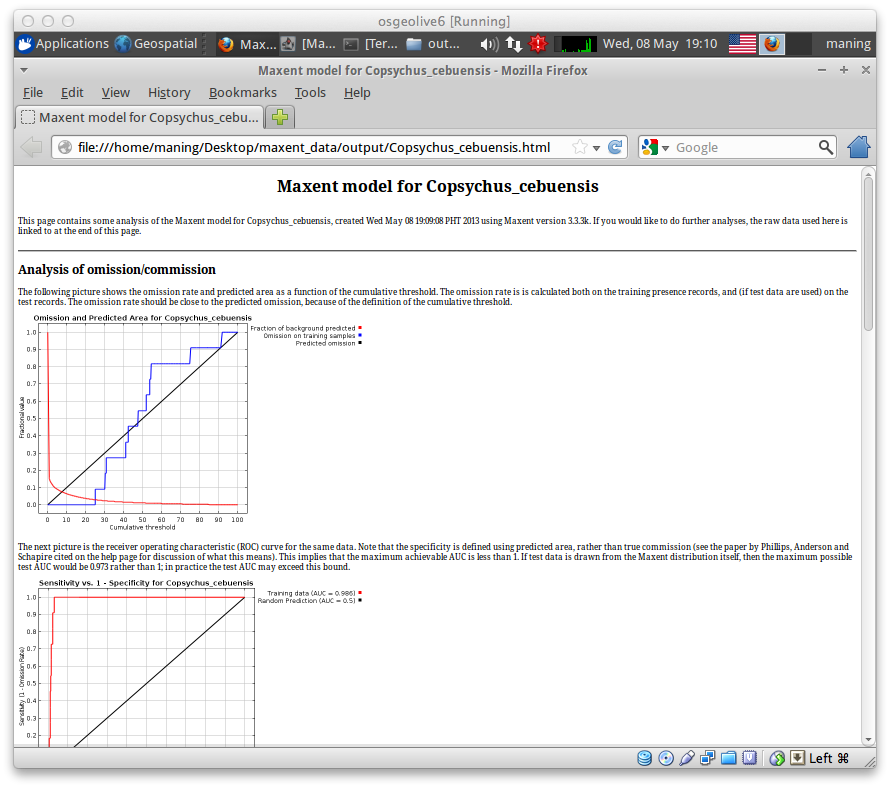Using MaxEnt¶
MaxEnt is a Java program for maximum entropy modelling of species geographic distributions, written by Steven Phillips, Miro Dudik and Rob Schapire, with support from AT&T Labs-Research, Princeton University, and the Center for Biodiversity and Conservation, American Museum of Natural History.
MaxEnt Interface¶
To run MaxEnt, simply click the file maxent.bat.
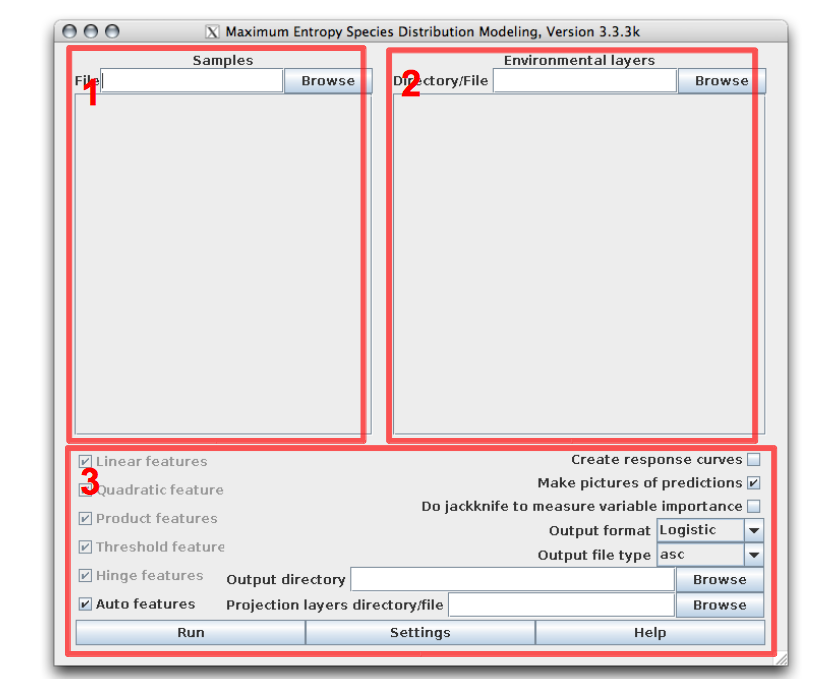
- 1 - Samples panel - a list species presence location data.
- 2 - Environmental layers panel - a list of ESRI ASCII raster layers that will be used for the modelling.
- 3 - Advance tools - the more advance tools, output directory and other settings.
To perform a model, we need a sample CSV data (the black_shama.csv in your samples directory); the environmental layers (in your layers directory) and; and output directory to save all the model results.
Loading species occurrences¶
1. To load the samples data, click the Browse button in the Samples panel.
2. A new window will appear, open your samples directory and select the black_shama.csv. Click Open.
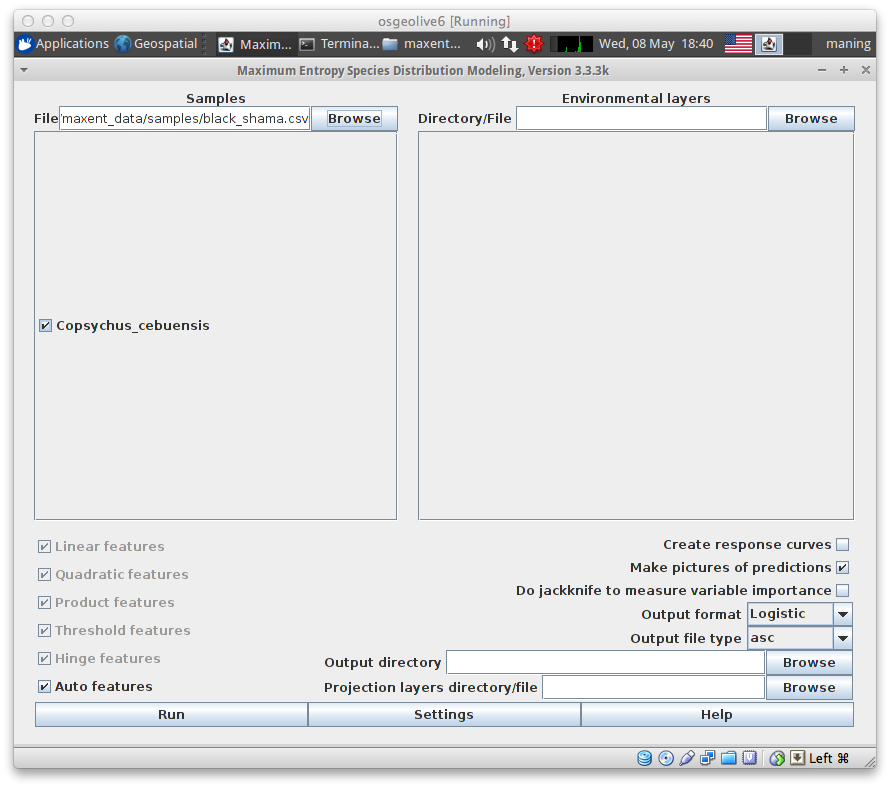
Loading environmental covariates¶
1. To load the raster data, click the Browse button in the Environmental layers panel.
2. A new window will appear, select your layers directory and Open.

The main MaxEnt window will display the number environmental layers available in the directory.
3. Define the data type for the environmental layers. All the layers are Continuous except for landcover_1km which is a Categorical data.
Defining output directory¶
1. To select the output directory, click the Browse button in the Output directory section. Select the output directory and click Open.
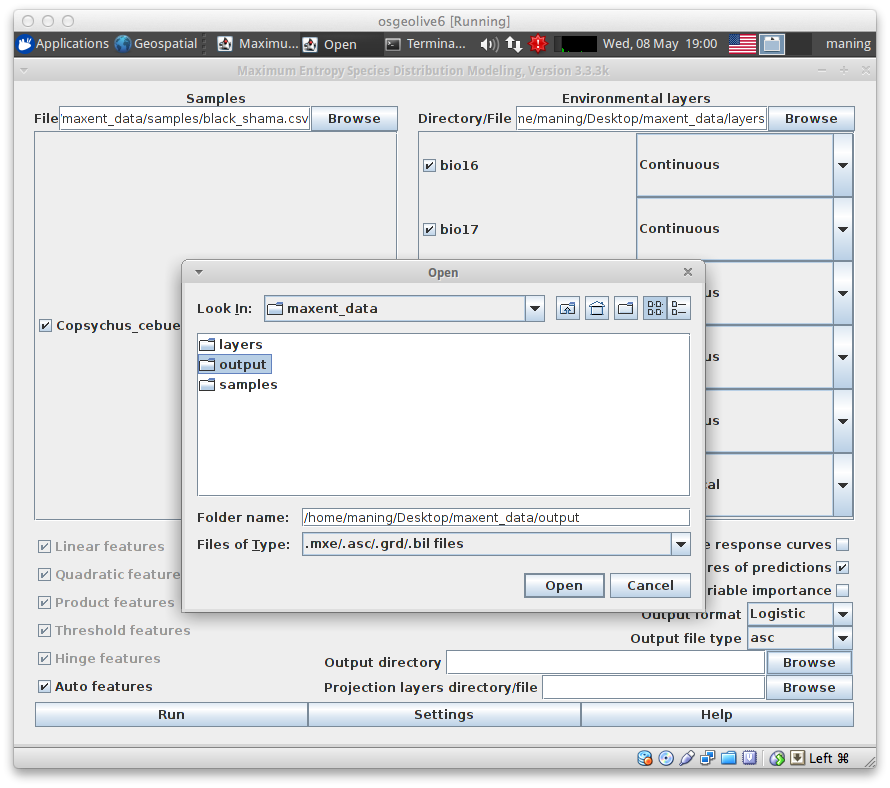
Configuring Maxent features and settings¶
Once the species occurrences and environmental covariates are loaded, it is important to know what appropriate MaxEnt parameters and features are needed to your sample. For instance, Copsychus cebuensis has only 12 points of observation. Therefore, we need to find what specific feature of Maxent is best for this type of sample in order to have an accurate prediction.
1. In MaxEnt window, click Help option to view all the information about the features and settings.
2. To find what feature is appropriate for Copsychus cebuensis, scroll down to Regularization and feature class section.
3. After finding the feature, go back to MaxEnt main window by closing the Help window.
4. In this exercise, we will use Linear and Quadratic features. To set these features and other necessary settings, uncheck Auto features and select Linear and Quadratic features. Check Create response curve, Do Jackknife and select Logistic as output format for the prediction.
5. Go also to Settings ‣ Advance tab and set the Maximum iterations to 5000 to give time for the model to converge. In the Experimental tab check Write background predictions to obtain the values of predicted background.
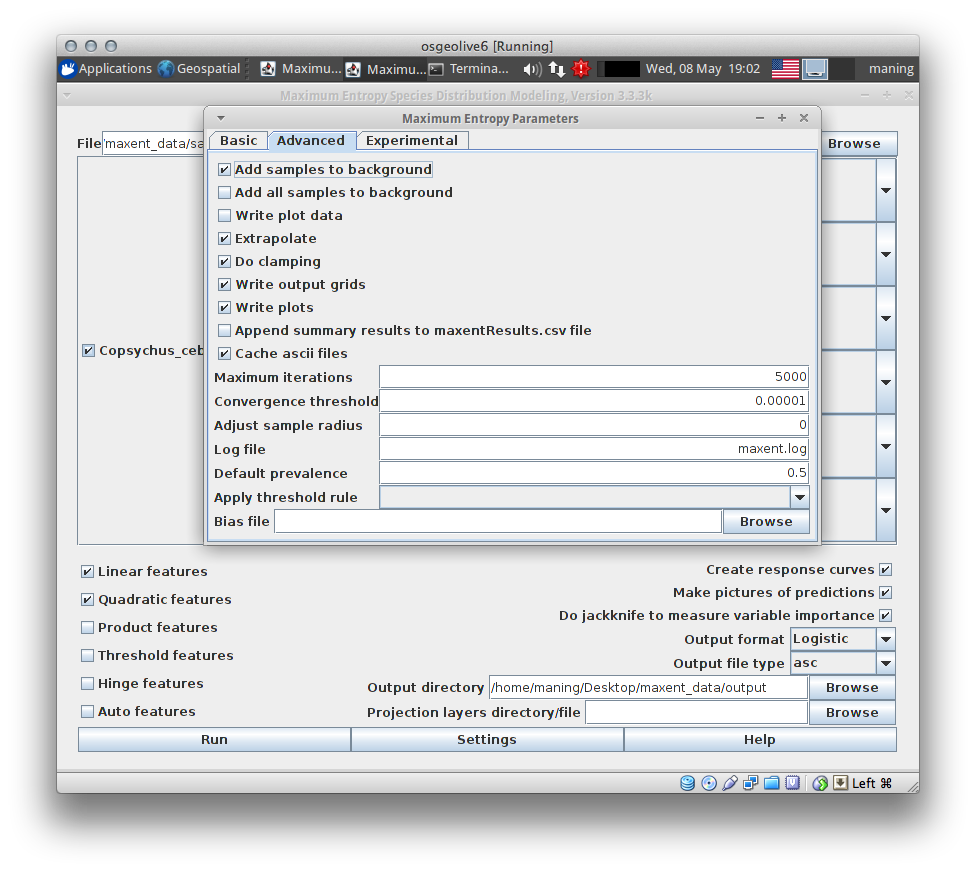
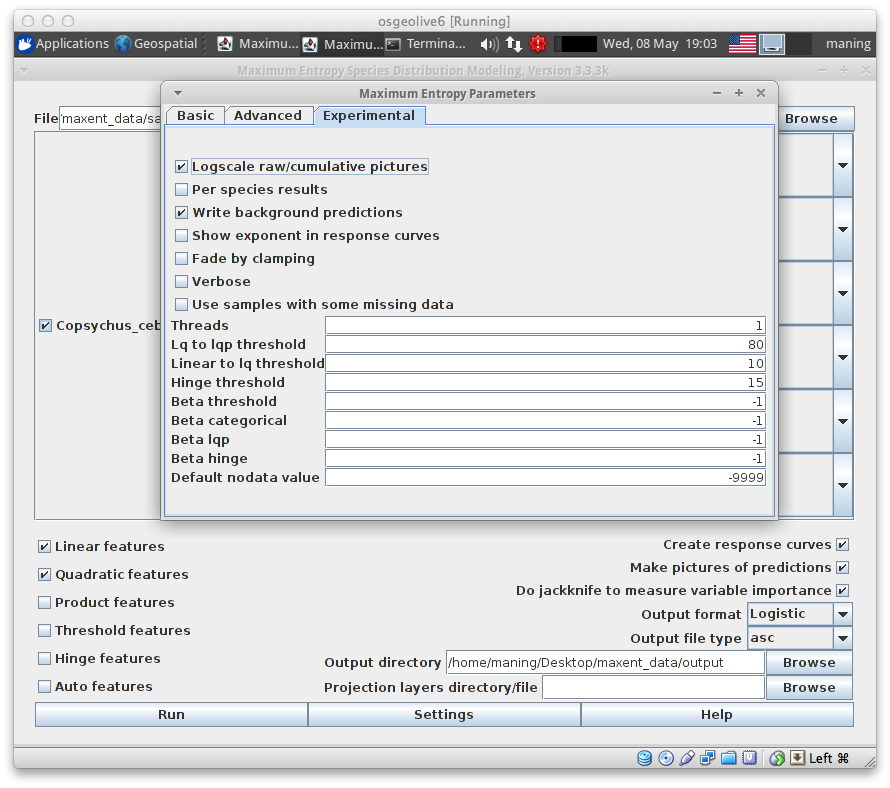
Note
- For further analysis, you can enable the Maxent to do replicates under Basic tab of the settings.
- Threshold rule can be applied also if you want to produce a thresholded binary map.
- Finally, close the Settings window and click Run.
Running model may take some time depending on the extent, number of environmental layers and replicates. Once finished, close the MaxEnt application.
Exploring MaxEnt outputs¶
The run produces multiple output files, to immediately view the result find the html file Copsychus_cebuensis.html and open it in your web browser.